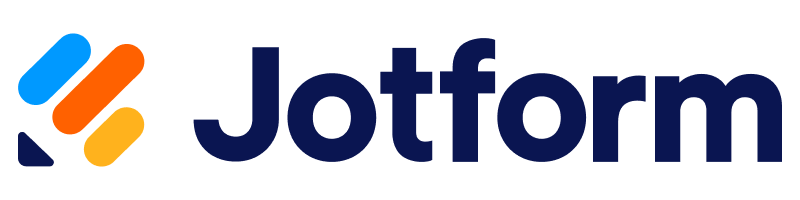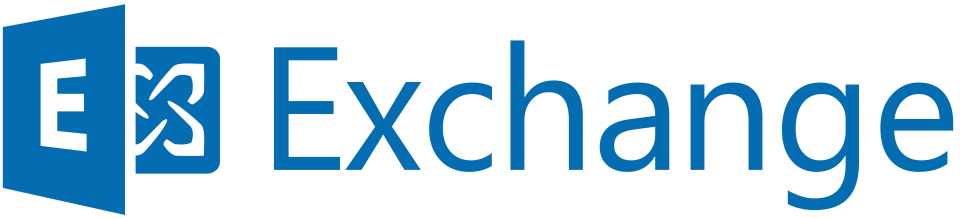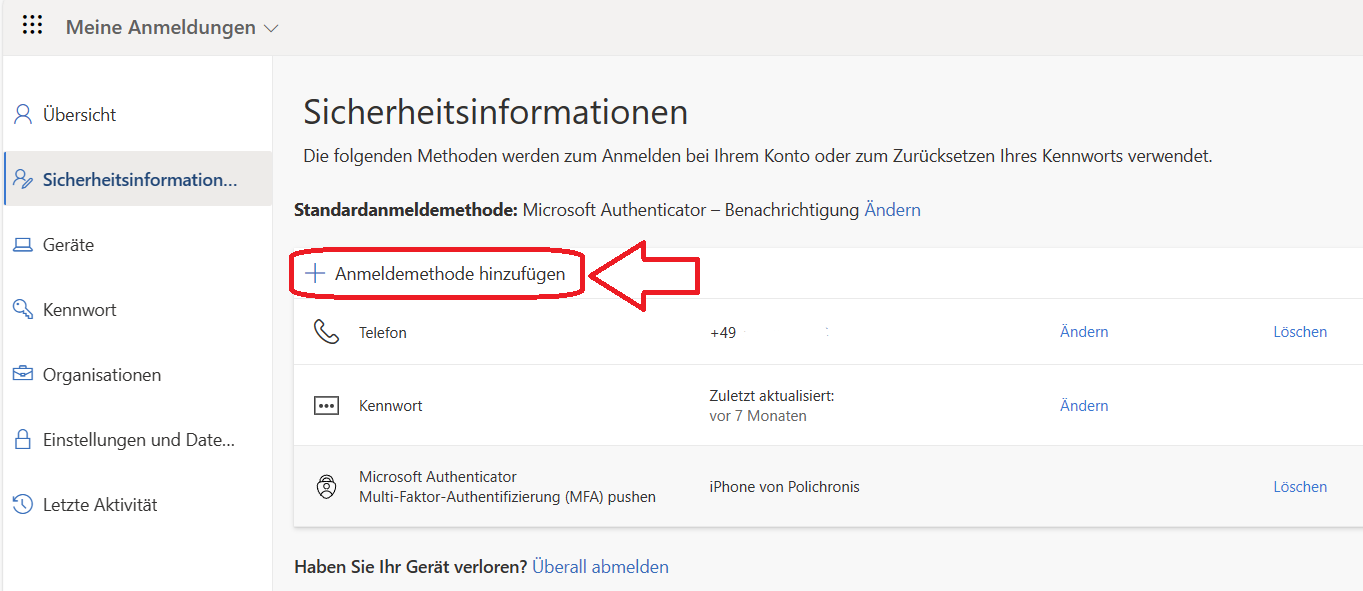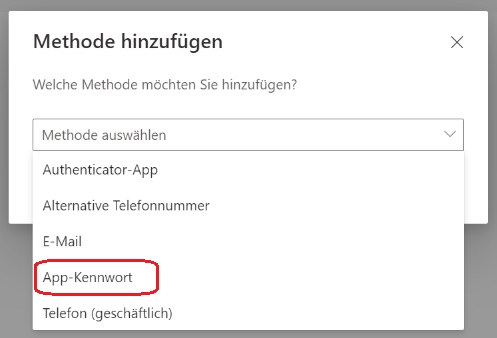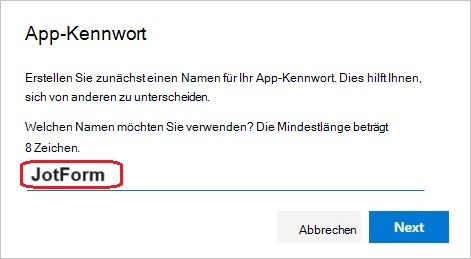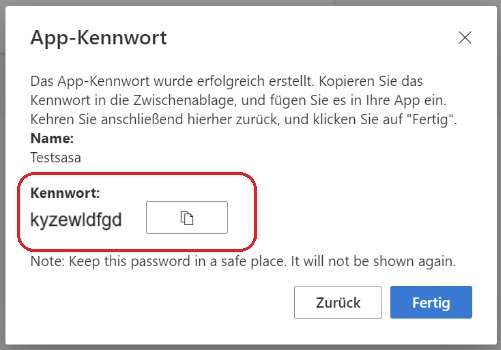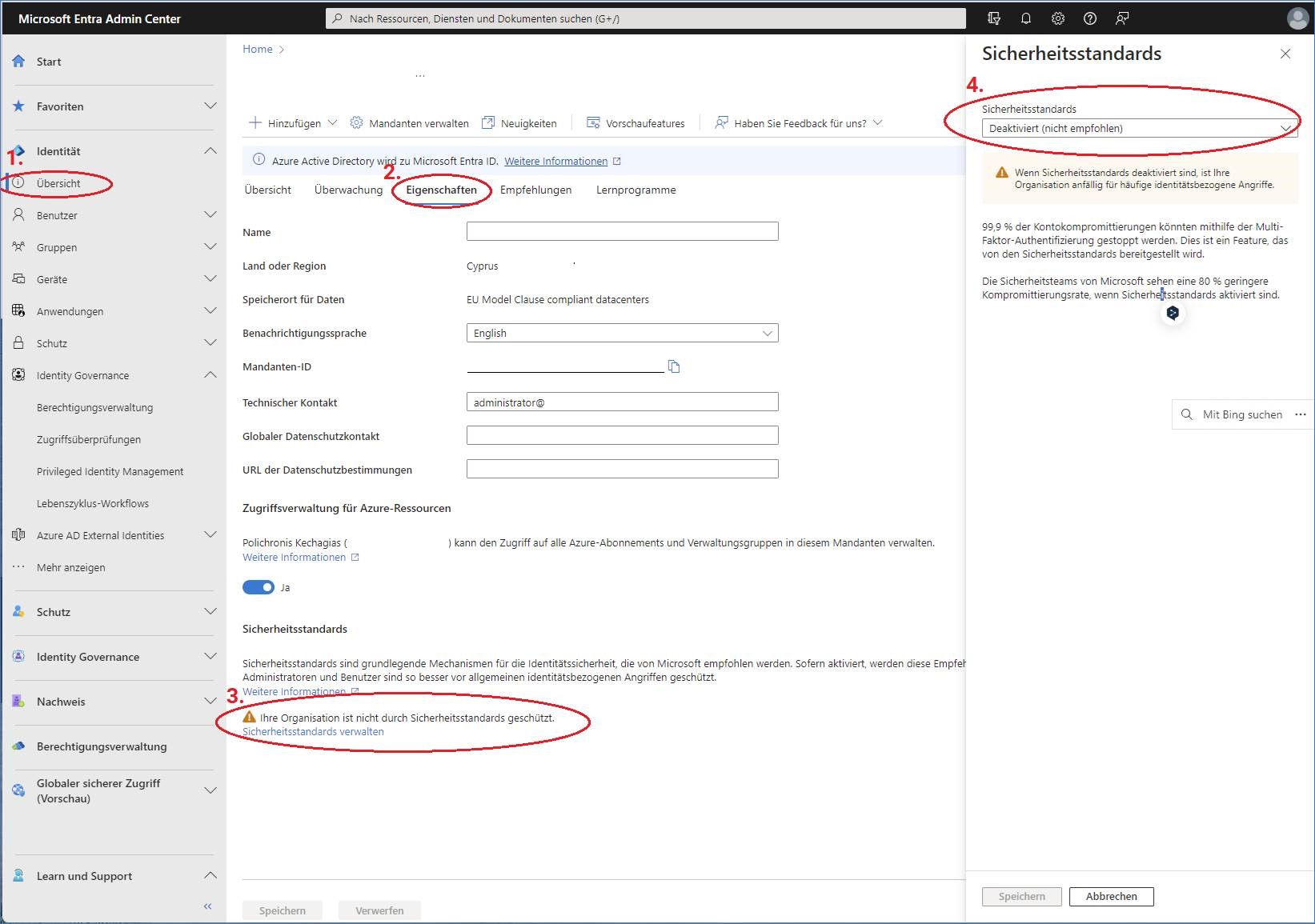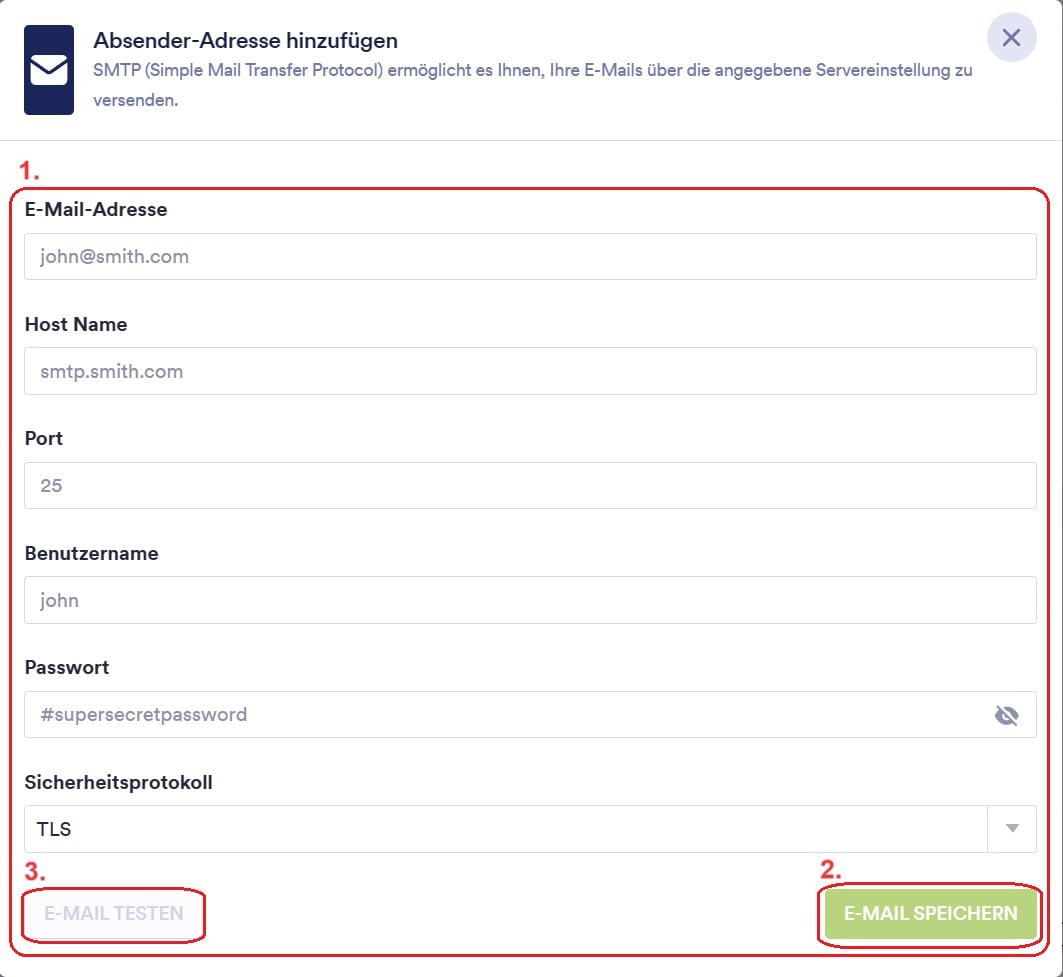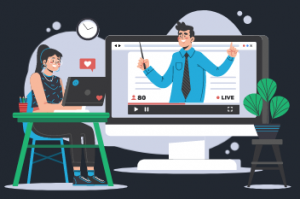I would like to give you an insight into how you can use
Jotform
successfully with Microsoft Exchange. This integration is particularly useful if you have a Microsoft Exchange mailbox with
Jotform
with Jotform. As I have spent several hours trying to find a suitable solution myself, I hope that my instructions will help you. Let’s start right away…
1. ensure that the permission in the Exchange mailbox to create app passwords is activated.
Log in to the Microsoft account page via the following link https://mysignins.microsoft.com/security-info and click on the “Add login method” button.
ATTENTION! The password is displayed once. We therefore recommend copying the password and storing it securely in a
password manager (such as LastPass)
for example. Click on “Done” to close the window and the password has been successfully entered.
You can find Microsoft instructions here:
https://support.microsoft.com/de-de/account-billing/verwalten-von-app-kennw%C3%B6rtern-f%C3%BCr-the%C3%BCberpr%C3%BCfung-in-zwei-schritten-d6dc8c6d-4bf7-4851-ad95-6d07799387e9
The whole thing then takes a few minutes to set up. So don’t hesitate to plan a 15-minute coffee break! ☕💤
2. security standards in Azure AD
This is followed by the security standards in Azure AD. Here it is important to switch these off, otherwise there will be no communication via Exchange and
Jotform
and you have no possibility to enter the e-mail address in
Jotform
in Jotform.
Click on 1. overview ⇒ 2. properties ⇒ 3. your organization is not protected by security standards ⇒ 4. security standards: Deactivate
⇒ Here, everyone must decide for themselves whether to deactivate the security standards or not. ⇐
You can find Microsoft instructions here:
https://learn.microsoft.com/de-de/azure/active-directory/fundamentals/security-defaults
3. enter e-mail address in JotForm and test
Last but not least, under“Settings”, add the mailbox in
Jotform
via the“Add sender e-mail” button…
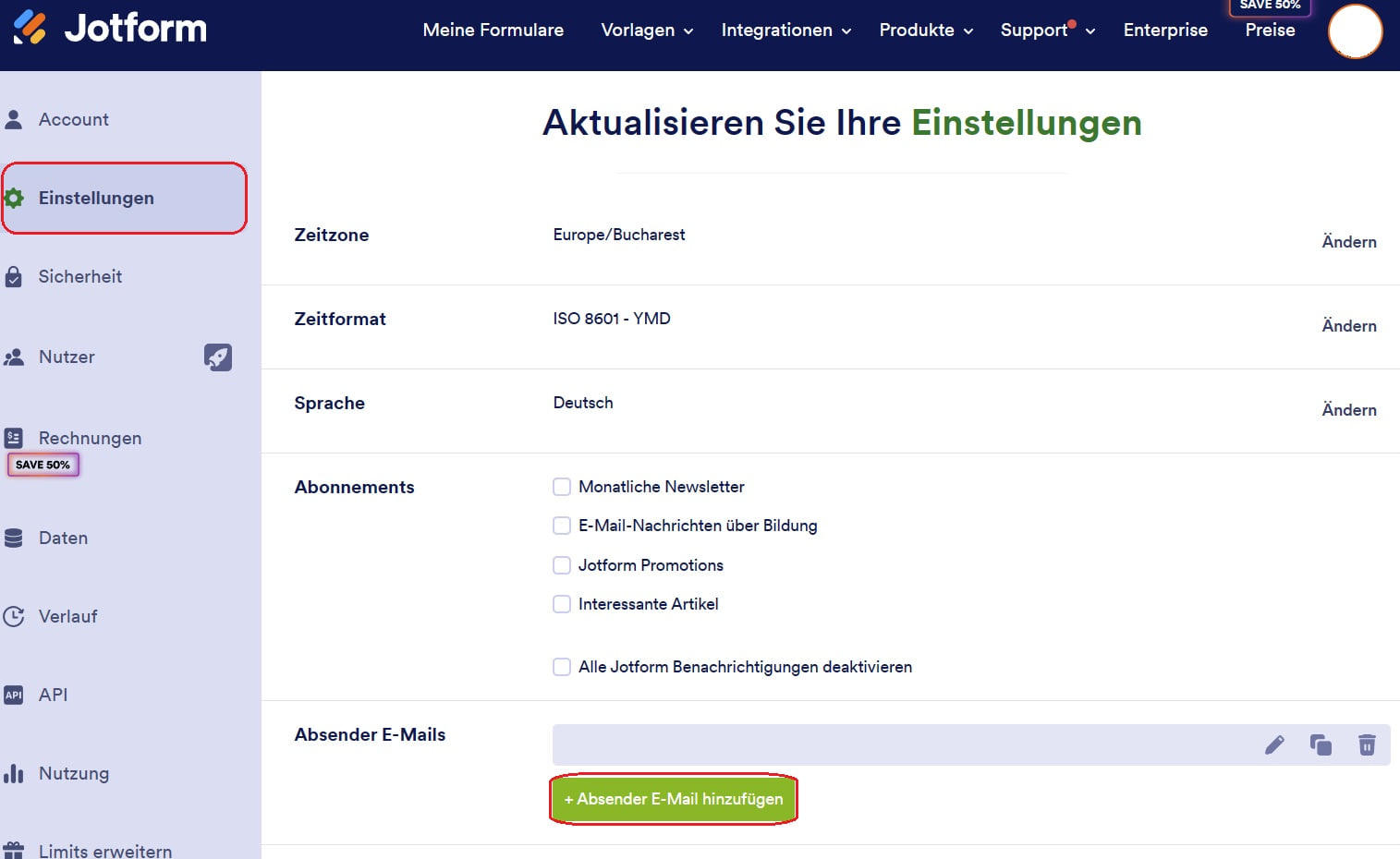
…by filling in all fields(1.), saving(2.) and checking the connection via“TEST E-MAIL“(3.).
If all instructions have been followed correctly, you will receive a successful test result. The mailbox is linked to this.